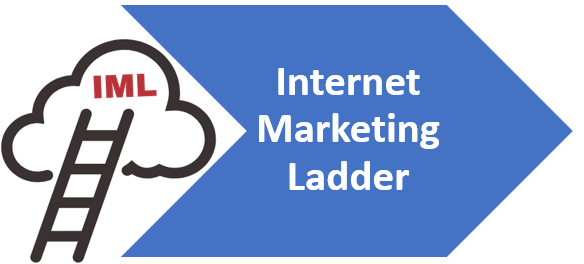Add Letterhead to Gmail Easily
How to Add Letterhead to Gmail
Have you ever wanted your emails to stand out and carry a professional touch the moment they reach an inbox? Whether you’re a freelancer, small business owner, or someone aiming to establish their personal brand, incorporating a customized letterhead in your email correspondence can set you apart. In the digital age, your email signature serves as your letterhead, and setting one up with flair is easier than you might think. This guide will walk you through the simple yet creative process of designing a distinctive digital letterhead and embedding it within your Gmail signature, ensuring your emails make a memorable impression every time you hit send.
Designing Your Letterhead
Crafting a Professional Email Letterhead: A Tech-Savvy Approach
In the digital age, professionalism often resides in the details. With communication largely dominated by emails, creating an effective and professional letterhead can set you apart in the crowded inbox of a client or colleague. Let’s bypass the fluff and leap into how you can engineer an email letterhead that conveys proficiency and attention to detail.
Firstly, select the right tool. Sure you can meddle with word processors, but dedicated design software like Adobe InDesign or online platforms like Canva give you the flexibility and precision needed. The intuitive drag-and-drop interfaces on these platforms enable quick adjustments and a real-time preview—a boon for any time-sensitive techie.
Secondly, lay the foundation. What’s fundamental to all letterheads is the logo and the contact information. Remember, the logo is your digital handshake; make it bold, high resolution, and unequivocally yours. Underneath, structure your contact information—email, phone number, and possibly your LinkedIn profile—in a clean, non-distracting typeface. Ensure this information is succinct; every pixel is prime real estate.
Color and fonts now become your playground. Adopt a minimalist approach; keep the color palette consistent with your branding and limit font variations to a maximum of two. The goal is clarity and brand recognition. Select fonts that are web-safe to ensure consistency across various email clients—no one appreciates a well-designed letterhead that falls apart the moment it lands in an inbox.
Consider the balance. The best letterheads are symmetrical beasts. Utilize grids and guides within your design tool to align elements. The human eye loves order; give it just that.
Include additional elements sparingly. Social media icons, certifications, or awards may enhance your letterhead, but beware the clutter trap. The inclusion of these elements should support your message, not detract from it. If ever in doubt, refer back to the tenet of simplicity.
Save and implement. Export your design as a high-quality image, then embed this into your email client’s signature settings. Perform rigorous testing across devices and email services to ensure your meticulously designed letterhead appears pristine, no matter the viewing environment.
And that’s it. Efficient, professional, and now implemented. A letterhead isn’t just a stationary staple—it’s a statement of precision in an increasingly automated world. Design it well, and let your first impression be as impactful as your last word.
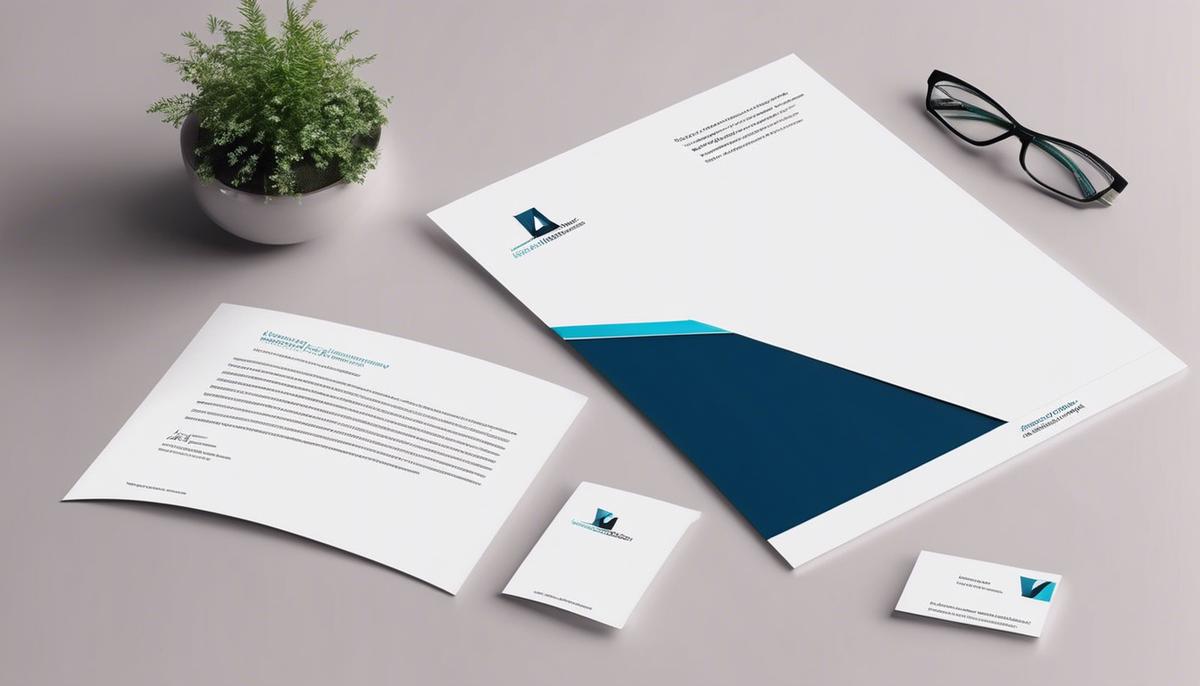
Creating an Email Signature in Gmail
Integrating your polished letterhead into your Gmail signature can be streamlined by following these practical steps:
- Open Your Gmail Settings: Start by clicking the gear icon in the top-right corner of your Gmail account, then select ‘See all settings’. This serves as the command center for customization.
- Navigate to the Signature Settings: Once in the settings menu, scroll down to the ‘Signature’ section. Click the ‘Create new’ button if you don’t have a signature already, or edit an existing one if necessary.
- Insert Your Letterhead:
Gmail provides a rich text editor for signatures. Here, you can either:
- Use ‘Insert Image’ to upload the letterhead image directly, ensuring it adheres to the recommended width of 650 pixels to maintain integrity on most screens.
- If your letterhead design includes HTML elements or CSS styling beyond a basic image, click on the ‘Insert Photo’ icon and then on ‘Web Address (URL)’. Here, you can insert an image hosted online, making sure to link back to the image with the full URL.
- Adjust Size and Placement: Once your letterhead is uploaded, it’s time to fine-tune. Resize the image if necessary to fit the signature pane appropriately. Remember to keep the proportions locked to prevent distortion.
- Add Relevant Details: Beneath or beside the letterhead image, include pertinent personal or business information in text form such as your name, title, and additional contact information. This ensures that the information is always selectable, searchable, and accessible to the recipient.
- Format the Text: Utilize Gmail’s text formatting options to match the font type, size, and color to your letterhead design, maintaining consistency across your digital correspondence.
- Test Your Signature: Before saving your changes, send a test email to multiple platforms, including mobile, to confirm your letterhead looks as intended. Adjust if necessary.
- Save Changes: Upon confirming that your signature appears correctly, navigate to the bottom of the settings page and click ‘Save Changes’. Your new signature, complete with letterhead, will now be included in every new email you compose.
With these steps, synchronizing your letterhead with your Gmail account is both efficient and effective. It underscores the attention to detail and professionalism that stands paramount in today’s digital exchanges.
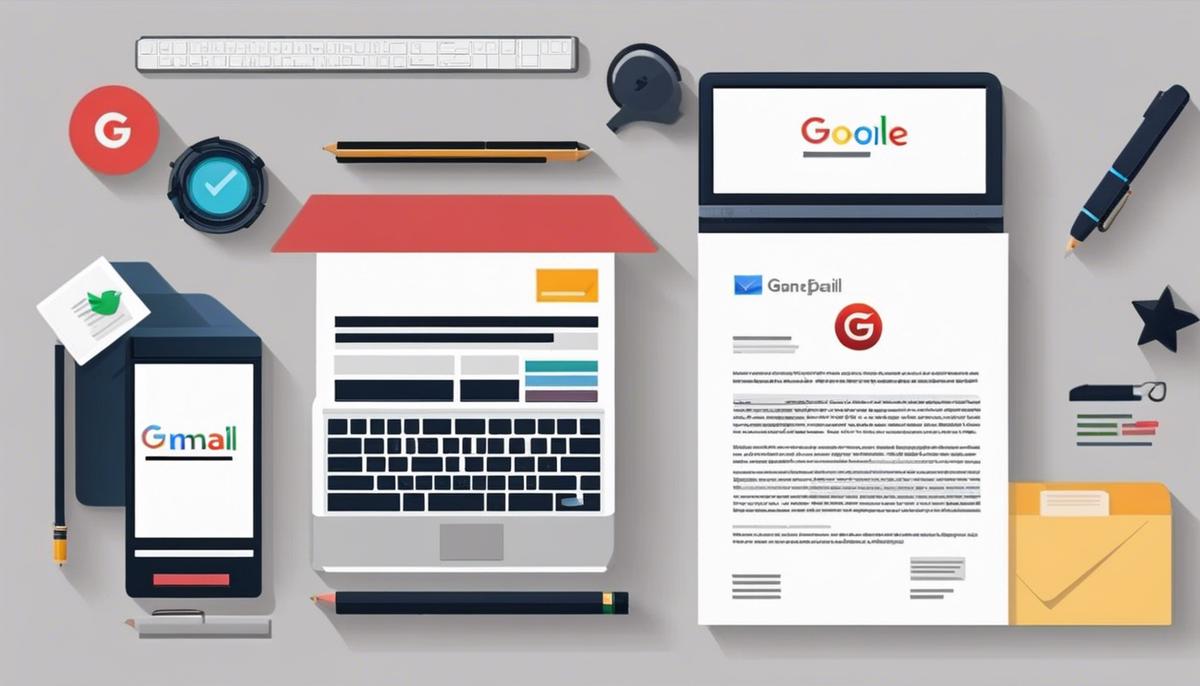
Testing and Adjusting Your Letterhead
Ensuring Your Letterhead Stands Out Consistently in the Digital Arena
After the meticulous process of crafting a visually articulate letterhead, the final hurdle to clear is guaranteeing that it looks consistently outstanding, no matter what device or email client it graces. This step is not just about aesthetics; it’s about conveying professionalism and branding strength.
Optimize for All Screen Resolutions
Given the diversity in screen sizes, from smartphones to large desktop monitors, it is crucial to optimize the letterhead for varying resolutions. Start by choosing a responsive design which adapts effectively to all screen types. Utilizing scalable vector graphics (SVG) for logos and icons can keep visuals sharp on any display.
Keep File Size in Check
Speed is of the essence in email communication. Ensure that the letterhead image is compressed without significant loss of quality. Large images can slow down email loading times, which could frustrate recipients and lead to reduced engagement.
Use Standard Web Fonts
While custom fonts may look fantastic, they may not render correctly across all email clients. Stick to standard web fonts for text elements in the letterhead. This ensures that your message retains its intended formatting, regardless of the viewing environment.
Incorporate Inline CSS
For email design, inline CSS is generally more reliable than external or internal stylesheets. It defines the style directly within the HTML element, reducing the reliance on the recipient’s email client to properly interpret and display the design.
Conduct Cross-Platform Testing
Before finalizing the letterhead, test it extensively across multiple email clients and devices. Tools like Litmus or Email on Acid can simulate how your letterhead will appear across various platforms. Adjustments may be necessary to ensure the design is universally coherent.
Embrace Simplicity in Design
The simpler the design of the letterhead, the fewer things can go wrong visually across different platforms. Keep the layout clean and straightforward to minimize complexity which can lead to rendering issues.
Incorporate a Plain Text Alternative
Not all email clients handle HTML email well, and some users prefer plain text. Provide a plain text version of the email to ensure the message gets through even if the design doesn’t render.
Stay Updated on Email Client Updates
Email clients update regularly, and what worked yesterday may not work today. Stay abreast of changes to major email clients to ensure the letterhead design remains compatible.
By adhering to these guidelines, the letterhead will manifest as a paragon of professionalism and brand identity, with a uniform presentation across platforms. The impact of a well-rendered letterhead in establishing a positive impression cannot be underestimated in the digital correspondence age.
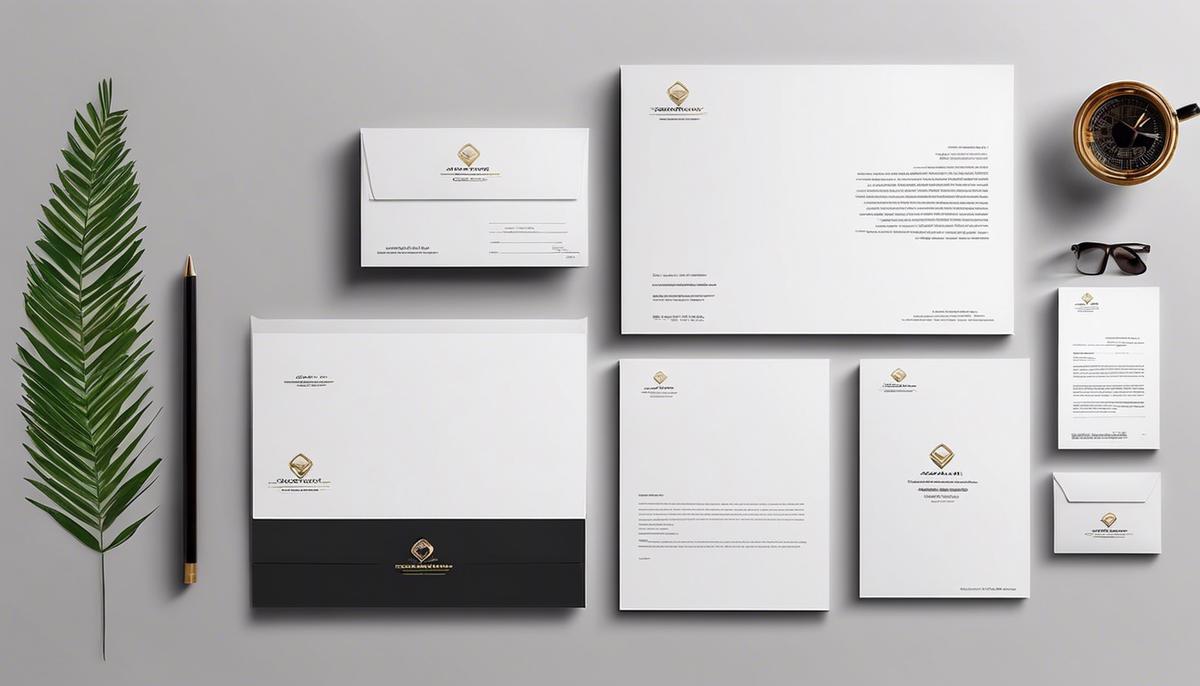
Armed with a standout digital letterhead integrated into your Gmail signature, you are now poised to communicate with a professional edge that’s uniquely yours. Remember that your email is often the first point of contact in the professional world, and a well-crafted letterhead could be just the personal branding asset needed to leave a lasting impact. Keep iterating on your design for perfection, embrace the simplicity of this process, and watch as your emails transform into powerful tools of engagement. Your correspondence is not just a means of communication—it’s your personal statement in the digital world.