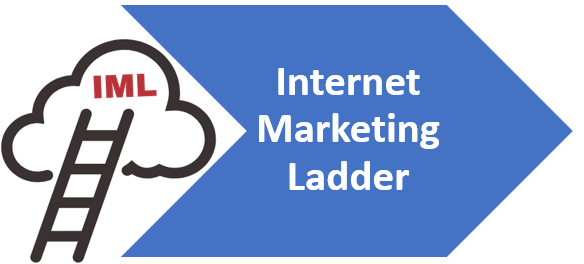Adding Business Letterhead to your Gmail
Adding Business Letterhead to Gmail
As your digital identity, emails reflect your brand’s professionalism and standards. They are more than simple channels for communication but an expression of who you are as a business entity. The focus of your attention should not be confined to what is inside the email but also to the vessel that carries it. An impactful business letterhead incorporated into your Gmail can significantly amplify your message’s effectiveness. This document guides you through a comprehensive journey of creating a compelling business letterhead, then meticulously embedding it in your Gmail, making your electronic messages a unique but consistent representation of your corporate identity.
Creating Your Business Letterhead
In a technology-driven world economy, brand identity speaks volumes. It’s even echoed in the details, all the way down to your firm’s correspondence. Professional business letterheads are essential tools that pack a punch in ensuring that your brand is universally recognized. Here’s how to design a professional business letterhead efficiently and effectively, with an emphasis on sleek tech solutions.
-
Understand your brand
-
Utilize renowned platforms
-
Emphasize substantial content
-
Deploy brand-centered fonts and colors
-
Integrate negative space
-
Employ QR codes
-
Print and digital considerations
Before launching any application, start with comprehending your brand’s persona. Think about your company colors, logo, theme, and tone of messaging. This knowledge imparts invaluable insight that translates to your letterhead’s design and presents a unified front for your brand.
Technology has made an array of intuitive platforms accessible for designing business letterheads. Cutting-edge online tools like Canva, Adobe Spark, and Microsoft Word are well-equipped for crafting personalized, professional letterheads. These platforms offer an assortment of templates to make design work seamless, empowering you to save time while achieving top-quality results.
A letterhead’s content is its very lifeblood. The company logo must be dominant, typically in the top center or the top corner. Include your company’s name and contact information, such as address, email, and phone number. Ensure this information is accurate, celebrating attention to detail as a tech virtuoso would.
Injecting the right fonts and colors that resonate with your brand creates a visual symphony, reinforcing your brand identity. Embrace digital color wheels to choose the perfect shades and lightroom presets to streamline your font selection.
As a avid tech enthusiast, you comprehend that less is more. White or negative space is a design element that brings balance and focus to your letterhead. Essentially, the empty sections grant your design breathing room, concentrating attention on the significant elements.
The future is digital, even in professional communication, and QR codes are the testament. A scan-able square, leading to your digital home or a specific webpage, can catapult your letterhead into the digital age, encouraging interaction beyond the boundaries of the paper.
Even in the dawn of digitization, print copies still hold importance. Therefore, check your design’s compatibility with both print and digital versions. A smart tech move here is favoring RGB for digital and CMYK for print versions to ensure color accuracy.
Designing a professional business letterhead is about aligning every detail with your brand identity and making a lasting impression. By using the right platforms and paying attention to minor details, you can create a powerful, dynamic letterhead with ease, thus amplifying your brand presence while embracing efficient, new-age technological solutions.
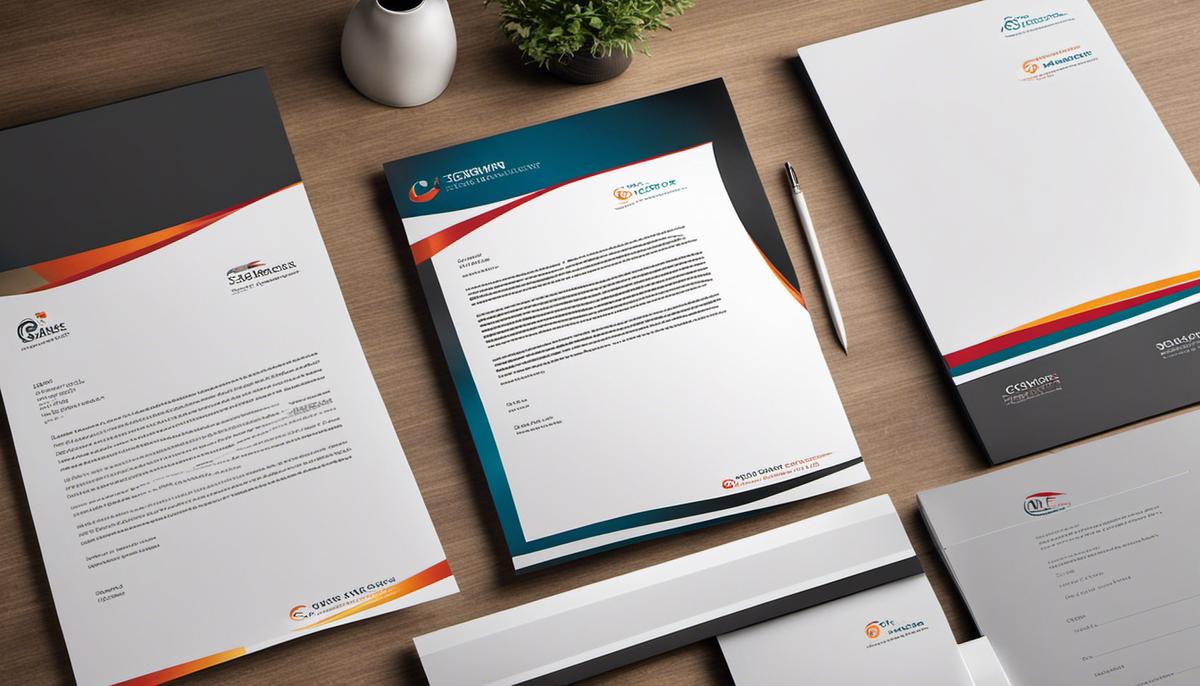
Setting Up Gmail for Custom HTML
Setting up Gmail to allow custom HTML for email campaigns or regular communication can potentially elevate the effectiveness of your outreach. Here’s a step-by-step guide on how to facilitate it:
- Compose your HTML content: Begin by crafting the HTML content for your email. You might want to consider using a sophisticated HTML editor or some online tool for this purpose. This makes striking a balance between aesthetics and functionality significantly easier.
- Send an email to your Gmail account: Once you are completely satisfied with your HTML content, send it as an email message to your Gmail account. This saves the formatted HTML content in your mailbox, thereby making it accessible when you’re composing a new email later on.
- Utilize the “Drafts” section in Gmail: After you receive the HTML content, make sure to move your email to the “Drafts” section in Gmail. Remember, Gmail does not directly support composing HTML within its user interface. Hence, the stored drafts come into play here. They will become templates for your future emails.
- Compose a new email: When you want to send an email using your custom HTML content, go to the “Drafts” section, open the draft that holds your desired HTML, and click on “Forward.” Gmail does not allow direct copy-pasting of HTML in the composer. So, using the forward option is key here.
- Edit the forwarded email content: Erase the “fwd:” from the subject line and make any necessary adjustments in your email. You can include recipients in the To, Cc, or, Bcc fields, or alter the content to your liking.
- Hit Send: After performing the necessary checks, hit “Send,” and your custom HTML email will be delivered to the recipients.
In conclusion, setting up Gmail to allow custom HTML can seem a bit trickier initially. But once you follow these steps and get a grasp of the process, it will serve as a powerful tool in enhancing your brand’s digital communication. And remember, your HTML content will play a crucial role in reinforcing your brand identity, hence invest time and thought in crafting meaningful and attractive content.

Embedding the Letterhead into Gmail
Once the creative process proves fruitful and you have an artfully designed letterhead ready and standing as the emblem of your brand identity, it’s equally important to establish its digital integration for seamless communication, especially within email platforms like Gmail. With a well-crafted HTML version of your business letterhead, you can amplify your professionalism and brand identity to recipients.
Here, let’s delve into the step-by-step procedure of embedding your business letterhead into Gmail.
In order to embed your designed business letterhead into Gmail, you’ll need the HTML code of your letterhead. If your proficient in HTML, you can write this yourself. Otherwise, it may be beneficial to hire a developer to do this for you.
Once you have the HTML code, you’ll need to use a third-party HTML editor to complete the embedding process. Online HTML editors such as CKEditor or TinyMCE provide an environment where you can paste your HTML code, visualize it, and make further refinements if necessary. After loading the HTML code into the editor, you’ll need to preview and verify that the business letterhead is just the way you intended it to be.
From here, you’ll need to copy the entire HTML source code from the editor. Make sure that you copied every single tag of the HTML code correctly; a missing tag would disfigure your business letterhead in the email.
After copying your HTML code, return to Gmail. You’ll need to draft a new email. Now, while on the composition window, you might discover that simply pasting won’t suffice because the standard Gmail editor is not HTML friendly. This is where a couple of extensions make an entry.
Extensions like ‘Gmail & Google Workspace Extension for Chrome’ provide an HTML editor within the Gmail composition window. Once you install this extension, you’ll find an HTML button during composing an email. Clicking this button will open a new window where you can input your raw HTML code. Paste the HTML source code here and press ‘OK’.
You will now see your letterhead embedded into the body of your Gmail composition window. Recipients of such an email will receive a message bearing your professional business letterhead, boosting your business’s image and highlighting your attention to detail.
Remember, periodic revisions to your business letterhead to correspond with logos, taglines, or other brand elements is recommended to ensure coherence. It comes as an excellent practice to maintain the consistency of your brand across all communications, including emails.
Just keep in mind, a theme with tremendous characteristics is one thing, and embedding it into Gmail is another. However, venturing into the latter won’t be much of a challenge, thanks to HTML editors and Gmail Extensions actively striving to make this integration easier for users. Let technology simplify your brand-casting maneuvers and bring efficiency to business correspondences, all while providing a digital feel of your brand persona.
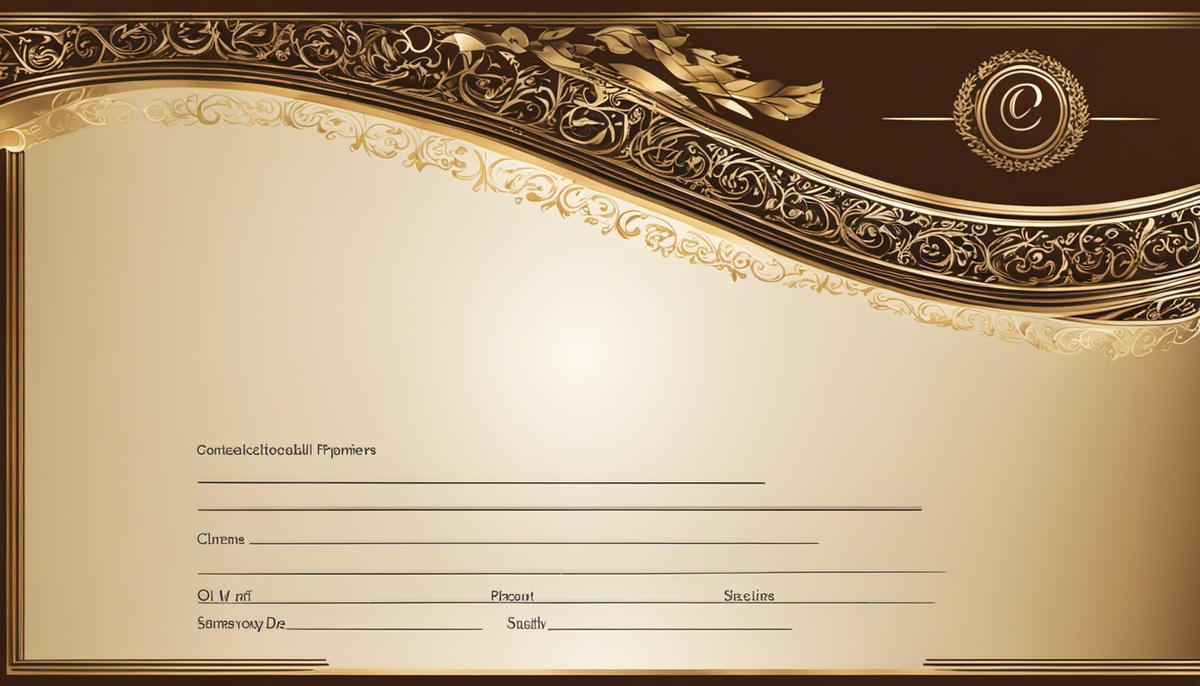
Mastering the art of seamlessly integrating your business letterhead into your Gmail is an achievable endeavor, and your commitment to this cause speaks highly of your dedication to precision and professionalism. The path may seem meticulous with focus on graphic design and careful navigation through Gmail’s custom HTML settings. However, the end result is a digital persona that communicates your brand story in every email sent. This guide has been your map to reach the destination of enhanced email communication. The challenge now lies in nurturing this skill and maintaining your brand’s vibrancy and consistency across all communication platforms. A compelling online presence doesn’t stop at a sophisticated email letterhead but extends to all facets of your digital footprint.