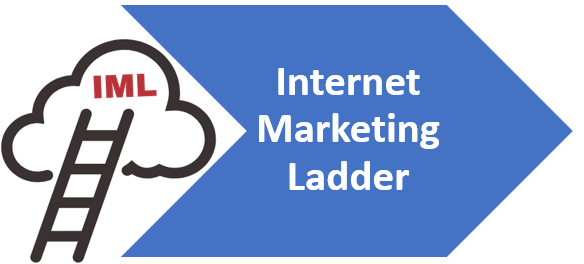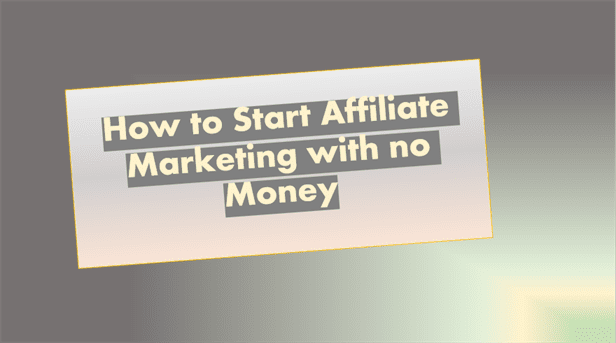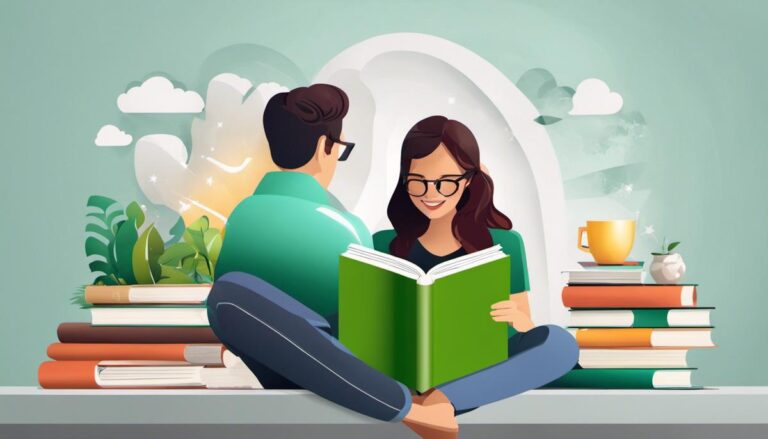How to Make Money with Clickbank Affiliate Marketing
How to Make Money with Clickbank Affiliate Marketing – This article will show you the things you need to do to setup your infrastructure at ClickBank as a ClickBank Affilliate.
People that understand how affiliate marketing works are able to make money on Clickbank provided they have setup the assets that help them to earn commissions on products sold through their affiliate links. Clickbank provides vendors (sellers) with a marketplace to sell their products. Affiliate Marketers then promote the products they are interested in to their audience. If a customer buys the product, a commission is paid to the marketer whose link was used in the buying journey.
Starting as an affiliate marketer is a better way of earning money on Clickbank because the initial costs are far cheaper than those involved in developing a product to then sell. As this article is titled “How to Make Money with Clickbank Affiliate Marketing” I will focus on how to earn money as an affiliate.
Without traffic it would be very difficult to make any money. So you need to decide how you are going to generate the traffic to promote the affiliate products you are interested in.
If you want to be a successful affiliate marketer on ClickBank or other Marketplaces you must act with integrity. That is recommend to your audience products that you genuinely believe can solve another person’s problem.
Also credibility of your reviews needs to be backed up by either by your own experience of using that product or knowing the product through research on other people’s experiences.
Either way don’t let the idea of earning affiliate commissions cloud your judgement on which products to promote. Satisfied customers are good ambassadors of your brand.
With some marketplaces, ClickBank included, you can request a sample from the vendor for testing and reviewing purposes. (Click HERE to check out an article about successfully promoting products as a ClickBank Affiliate.)
You can either choose to go for:
- Paid traffic OR
- Free traffic.
Although you can scale with paid traffic, it can prove expensive depending on your results.
I recommend that when you are starting out, it’s best to just focus on building FREE traffic assets.
One of the best ways to make money on Clickbank is to start as an affiliate, promoting pages that have already been optimized, in order to build your sales funnels. Much like keyword research for SEO, picking the right product to promote on ClickBank is extremely important.
ClickBank login
You can log into Clickbank here ClickBank login
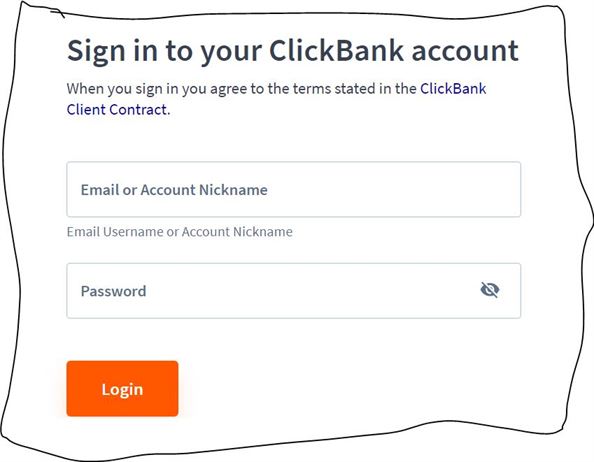
Make Money with Clickbank – ClickBank sign up
Signing up for a ClickBank Account is mandatory and is the first step to getting started as a ClickBank Affiliate or a ClickBank Vendor.
There are four distinct phases in the sign-up process for a ClickBank Account.
The phases are:
- Signing yourself up,
- Completing your profile,
- Creating your account,
- and Updating your payment information.
Phase 1: Signing up for a ClickBank Account
Phase 2: Completing the ClickBank Profile
Phase 3: Creating a ClickBank Account
Phase 4: Updating Payment Information
Phase 1: Signing up for a ClickBank Account
Step 1: Adjust your Internet browser settings.
When signing up for a ClickBank account you’ll want to allow Javascript and cookies for the ClickBank webpages to function properly.
Firefox
Normally Javascript is enabled but if it isn’t for whatever reason here is what you do to enable it
- In the address bar, type “about:config” (with no quotes), and press Enter.
- Click “I’ll be careful, I promise”
- In the search bar, search for “javascript. enabled” (with no quotes).
- Right click the result named “javascript. enabled” and click “Toggle”. JavaScript is now disabled.
- (Double click on the row achieves the opposite of what it says it is.)
To get to Cookies Settings in Firefox
In the address bar, type “about:preferences#privacy” (with no quotes), and press Enter.
You will find your cookies settings on that page
Microsoft Edge
for Javascript: In the address bar, type “edge://settings/content/javascript” (with no quotes), and press Enter.
for Cookies: In the address bar, type “edge://settings/content/cookies” (with no quotes), and press Enter.
Google Chrome
In the address bar, type “chrome://settings/content?search=javascript” (with no quotes), and press Enter.
In the address bar, type “chrome://settings/privacy” (with no quotes), and press Enter.
In the address bar, type “chrome://settings/cookies” (with no quotes), and press Enter.
Step 2: Navigate to the ClickBank Sign Up Form.
After you have enabled Cookies and JavaScript for the browser, access the ClickBank Signup Form – click here
Step 3: Enter your basic information into the sign up form.
On the “Create Account” sign up form, choose your country from the dropdown list and then fill in your first name, last name, phone number, and email address. You must enter a password to continue.
Step 4: Read the Terms and Conditions.
Click “Continue to Terms and Conditions” button to read the ClickBank Client Contract. Once you have read the contract, click the “Accept Terms and Conditions” button to minimize the window and return to the sign up form.
Step 5: Click the “Join ClickBank!” button.
Click the “Join ClickBank!” button to complete the initial segment of the sign up process.
Once you click the “Join ClickBank!” button, the initial account sign up process is complete. Next step in the sign up process is to complete your ClickBank Client Profile. You will be prompted to do this immediately after signing up.
Phase 2: Completing the ClickBank Profile
Before continuing with the steps below, you are expected to have completed Phase I of the sign up process as guided above.
How to Complete Your ClickBank Profile
Step 1: Log in to ClickBank.
If you not logged into ClickBank, sign back in via the ClickBank log in page here. Use your email address and password to access your “Dashboard” page.
Step 2: Click the “Profile” tab.
Find the vertical navigation panel on the left side of the screen. On this panel, access the “Profile” page by clicking the “Profile” tab.
Step 3: Enter in the required information.
Enter in the required information into the fields that are blank, on the “Profile” page.
- Address:
In the “Address” field, enter the address affiliated with the payee of the account. This is important because the default payment method for accounts is payment via mailed check (cheque). You can change your payment method. - Tax ID:
A tax ID is either an Employer Identification Number (EIN) issued by the IRS for businesses or a Social Security Number (SSN) if you are operating as an individual.
ClickTip: You are required to provide your tax ID because ClickBank issues 1099 tax forms to affiliates who make over $600. Your tax ID must match the payee name provided for the account.
ClickBank Marketplace
Step 4: Click the “Save” button.
After you are done with filling in the required information on your ClickBank profile, click the “Save” button.
The next step is adding an account with a unique account nickname. To add a ClickBank Account, follow the steps in the “How to Create a New ClickBank Account” article.
Phase 3: Creating a ClickBank Account
Before continuing with the steps below, you are expected to have completed Phase 2 of the sign up process as guided above.
How to Create a New ClickBank Account
Step 1: Log in to ClickBank.
If you not logged into ClickBank, sign back in via the ClickBank log in page here. Use your email address and password to access your “Dashboard” page.
If you get this message “Service is temporarily unavailable. Please try again later.” please find solution here.
Step 2: Click the “Accounts” tab.
Find the vertical navigation panel on the left side of the screen. On this panel, access the “Manage Account Nicknames” page by clicking the “Accounts” tab.
Step 3: Click the “Create Account” button.
Find the “Create Account” button, on the right side of the screen. Click this button to display the “Create Account” dialogue box.
Step 4: Provide the required information.
The “Create Account” dialogue box needs you to choose an account type and provide a nickname for your account. Below is a list of options you can choose from the “Account Type” drop-down list:
ClickTip: If you plan to operate as a ClickBank Vendor, you must pay a one-time activation charge once your first product has been approved. This charge is $49.95 for your first account and $29.95 for any additional accounts. See the “Creating Your First Product” article for more information.
ClickBank Marketplace
Vendor:
ClickBank-approved, quality products ranging from e-books to fitness supplements are sold by ClickBank Vendors. For a list of product categories, click HERE.
Affiliate:
CickBank Affiliates Search for products they are interested in with an intention to promote them on their platforms.
Want more information about becoming a ClickBank Affiliate? click HERE.
Combination:
Select this option if you are a ClickBank client who chooses to be both a vendor and an affiliate.
Custom:
Select this option if you are only planning on selling or promoting for a season.
Test:
If you’re still making your mind up and just exploring ClickBank, check this option. You can always change this later.
Step 5: Click the “Create Account” button.
After providing the required information, click the “Create Account” button to proceed. By clicking this button, you are creating a unique account linked with the email address you used in the initial sign up phase.
You can sell or promote products from each account, depending on the account type.
You can also create Clerks with specialized permissions to help you manage account operations. (How to create ClickBank Clerks.. for more information Click Here)
To finish all 4 phases of the sign-up process, you must add your payment information to your account to receive revenue from sales or receive commission for sales.
Follow the steps in the “How to add Payment Information to your ClickBank Account” help article to add payment information to your account.
Phase 4: Updating Your Payment Information
Before completing Phase 4 of the sign-up process, you must complete Phase 3. Follow these steps to update your payment information, for your new account.
Step 1: Log in to your ClickBank account.
If you not logged into ClickBank, sign back in via the ClickBank log in page here. Use your email address and password to access your “Dashboard” page.
Step 2: Click the “Accounts” tab.
Find the vertical navigation panel on the left side of the screen. On this panel, access the “Manage Account Nicknames” page by clicking the “Accounts” tab.
Step 3: Select the Account Nickname you wish to update.
Select the account you wish to update from the list of accounts under the “Nickname” header. Click the account nickname to be directed to the Operations page which will open in a new tab.
Step 4: Click on the “Account Settings” tab.
Find the horizontal navigation bar at the top of the screen. Click the “Account Settings” tab on this bar to take you to the “My Account” page.
Step 5: Locate the “Payment Information” box and click “Edit.”
The “Edit” link is found in the upper-right corner of the “Payment Information” box. Click this link to access the “Payment Information Editor” page
Step 6: Provide payment information for your account.
Enter in the required information, you can change your payment threshold, payment method, and payment frequency according to your preferences.
To learn more about payment options, Read this article “How do I get paid?”.
Step 7: Click the “Save Changes” button.
Click the “Save Changes” button after you have made your selections and added your information.
Clicking the “Save Changes” button updates your payment information and completes all of the steps to sign up for a functional ClickBank Account.
How do you sign up for a ClickBank account?
support.clickbank.com/hc/en-us/articles/220376387(opens in a new tab)
https://support.clickbank.com/hc/en-us/articles/115013856667-FAQ
Make Money with ClickBank – Clickbank for beginners 2020
Step 1: Get an EIN.
Step 2: Choose your product niche.
Step 3: Build your platform.
Step 4: Grow your audience.
Step 5: Promote your products.
Step 6: Track Your Data
Step 7: Get Paid
Step 1: Get an EIN.
Affiliate marketers who earn over $600 are required to possess a taxpayer number . This number is often your personal Social Security Number (SSN), but we encourage affiliate marketers to get an Employer Identification Number (EIN) from the Internal Revenue Service (IRS). Getting an EIN is free and straightforward and may be completed at the IRS website.
ClickTip: If you are using your SSN instead of an EIN, make sure to input it in the 9-digit format, including dashes (i.e. 123-45-6789).
ClickBank Marketplace
Step 2: Choose your product niche.
Make a choice what products you’re most interested and excited about. Choosing products you are interested in, makes creating content that much easier.
After you have decided on a niche, then find products to promote on the ClickBank Marketplace. Use the search features described below under ClickBank Marketplace – Specialized Search Functions to help you narrow your search.
Click HERE for useful affiliate-geared video on selecting what niche is best for you.
Step 3: Build your platform.
After you have made up your mind on what kind of products you want to promote, you then build a platform based on that niche. The purpose of your platform is attract an audience so you can promote the products you have chosen.
Once you have a platform, create HopLinks to track sales that came from links placed on your platform.
For insightful content about building a successful affiliate platform – Click HERE.
Step 4: Grow your audience.
Growing your audience is a significant element of boosting your chances of being a successful ClickBank Affiliate. There are many different ways to reach at more people.
More on increasing your potential customer base – Click HERE.
Step 5: Promote your products.
Once you’ve your platform in place and you’re ready to go, start promoting products.
With feedback information you get, you’ll see what is working and what isn’t. You can then adjust your methods accordingly.
Step 6: Track Your Data
ClickBank has several Analytics assets to assist you with improving your techniques as a ClickBank affiliate. Look at these when you can to learn more:
Analytics Reports
Tracking IDs
Tracking Pixels
Step 7: Get Paid
If your hoplinks from whatever platform you use, facilitate sales of ClickBank products, your commission is put into your ClickBank Account.
Once you reach your payment threshold amount, your funds will be sent to you via your desired method. The default payment method is by check, however, you can adjust that.
How to adjust your payment method – Click HERE.
Make Money with Clickbank – ClickBank Marketplace
The ClickBank Marketplace is an area where ClickBank Vendors present details about the products they are selling. Affiliate Marketers (also known as promoters) are able to search the marketplace to know more more about particular products and their sellers. Also affiliate marketers can find out about available promotional materials and associated sales statistics for the product they are investigating before deciding whether to promote that product.
The process of finding products to promote on the ClickBank Marketplace is made easy by using specialized search functions. Promoters (also known as affiliates) can look through a a large number of products by language, category, type, and so on.
The affiliate generates a HopLink (also known as a referral tracking link), when the promoter finds a product they would like to promote. The HopLink combines the affiliates account nickname and the vendor’s account nickname. Any sales made through this link are tracked. The affiliate will receive commission according to the product’s stated commission percentage.
ClickBank Marketplace – Specialized Search Functions.
To find the product that you want to promote, you can use 3 types of search listed below:
- Basic Product search,
- Advanced Product search,
- Locate products by category.
In order to access the ClickBank Marketplace to search for products to promote, you need to do the following 2 steps.
- Step 1: Log in to your ClickBank account using your credentials.
- Step 2: Click the “Marketplace” tab on the upmost horizontal navigation bar.
Find top selling clickbank products 2020 (best converting clickbank products)

If you want to find out top selling clickbank products 2020. Just click on search button (magnifying glass icon – shown above) without entering anything in the search field. (Leave the Find Products field blank). Your results will be displayed with 10 products per page. Page 1 will show top selling products – positions 1-10, Page 2 will show top selling products – positions 11-20, Page 5 will show top selling products – positions 41-50 and so on.
1. Basic Product search.
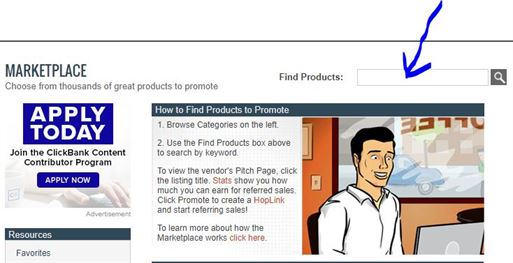
Enter what you are looking for into the “Find Products” search field – shown above and then click on the magnifying glass icon to kickstart the search.
When you identify a product you are interested in promoting, Locate and click the Affiliate page to check out what affiliate marketing tools the vendor has made available. If you need more information you can contact the vendor using the Affiliate Support Contact provided for that product.
If your decision is made to promote that product, you then click the “Promote” button to generate your unique HopLink to use in your promotional content.
ClickTip: We recommend reaching out to the vendor and requesting a test version of the product for promotional use. Click HERE to check out an article about successful promoting products as a ClickBank Affiliate.
ClickBank Marketplace
2. Advanced Product search.

Click the “Advanced Search” link shown above to get to the “Marketplace” search page.
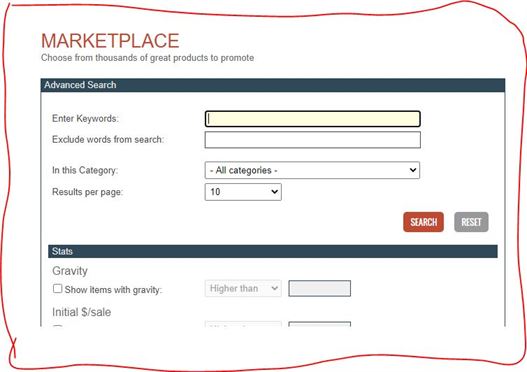
Enter the parameters of what you are looking for.
Enter your search terms into the given fields. Once you have entered in the desired information, click the “Search” button.
- Enter Keywords:
In this field, enter a specific word or specific words that you want to use to narrow down your search.
- Exclude Words from Search:
In this field, you can enter any word or words that you want excluded from your search.
- In this Category:
You can select a specific category from the dropdown menu to narrow your search even further to a specific category.
- Results Per Page:
From this dropdown menu, select how many results you want displayed per page.
- Gravity: “Gravity” refers to a ClickBank-generated performance statistic that indicates how many affiliates have successfully promoted this product. This measurement is an approximate and relative value, with a higher score signifying more conversions. To use this statistic as a search parameter, check the box and enter in a limiting value in the value field.
- Initial $/Sale:
This number represents the average dollar value of a sale as it is paid to the affiliate who facilitates the sale. This value does not include rebills. To use this value as a search parameter, check the box and enter a limiting value in the value field.
- Avg $/Sale:
This number represents the average dollar value of a sale as it is paid to the affiliate who facilitates the sale. It includes initial and rebill costs. To use this value as a search parameter, check the box and enter a limiting value in the value field.
- Avg Rebill Total:
This value represents the average rebill value of a sale as it is paid to the affiliate who facilitates the sale. To use this value as a search parameter, check the box and enter a limiting value in the value field.
- Avg $/Sale:
This value represents the average commission percentage for a sale, including commission on initial sales and rebills. To use this value as a search parameter, check the box and enter a limiting value into the value field.
- Avg%/Rebill:
This value represents the average percent of the sale that is paid in commission to the affiliate for rebills only. It does not include the initial sale percentage. To use this value as a search parameter, check the box and enter a limiting value into the value field.
ClickTip: To reset the parameters and start over, click the “Reset” button.
ClickBank Marketplace
3. Locate products by category.
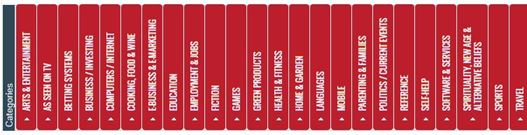
The categories list column is located On the left side of your screen, vertically. (Not like the image shown above which is horizontal)
Select a specific category to browse the products in that category. Clicking the category will display all of the products in that category.
ClickTip: To search for more specific products, you can use the basic search function or the advanced search function, both of which are described above.
How do I use the ClickBank Marketplace search functions? Click Here for more
What is the ClickBank Marketplace? Click Here to learn more